How to Use the Eden for Contractors App
App Download and Login
First, download Eden from the app store by searching for: Eden for Contractors. Make sure you haven’t downloaded the user app which is also called Eden.
Here’s what it looks like on the app store: Apple App store (iOS) on the left and Google Play (Android) on the right.
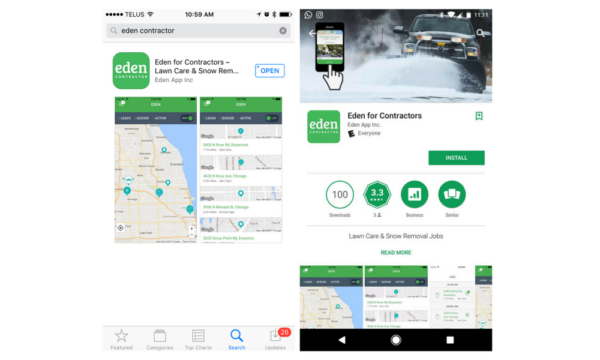
Once downloaded, you can login to the app. The only way to use the app is to get your login and password from an Eden representative. If you haven’t already done so, fill out your company application found here: https://edenapp.com/contractors/ or email [email protected].
Once you’ve logged in with your email and password, the app will ask you for permission to track your location, click “Allow”. The app will then be able to notify you of jobs in your specified range.
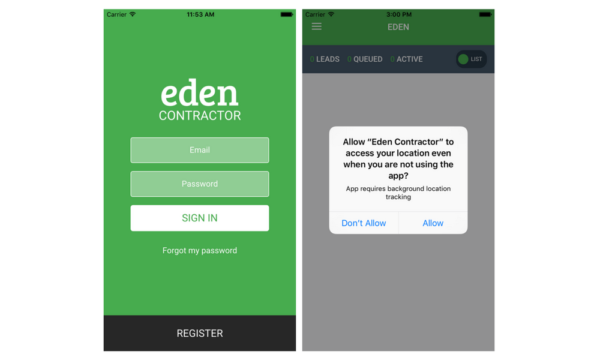
Set up your Eden Account
Go to your Account page by clicking on the upper left hand menu icon (straight lines). Then, click on accounts and add a display photo so that homeowners can see what you look like when you accept their job. You can also confirm your account details and click save. Then, go to preferences and set the types of jobs you want to work (lawn care and yard work and/or snow removal) and the range of jobs notifications you want to receive (1 to 50 km/miles). Also, make sure your notifications are set to on (slide bar is green) so that you can get important notices as you accept and complete jobs.
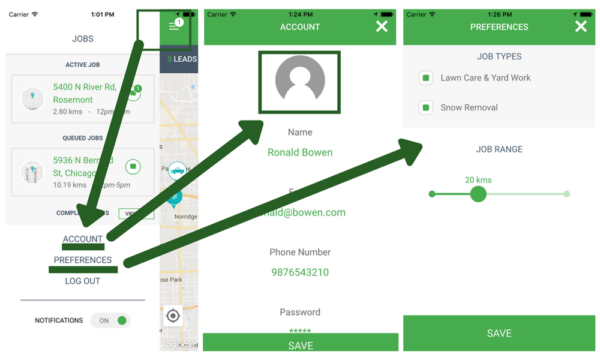
Now you’re all set to accept jobs. You can view jobs in a list format or map format by toggling the map to list icon on the top right of the screen.
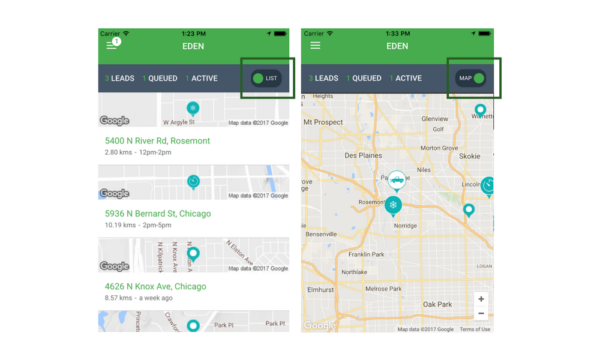
Accepting an Eden Job: SNOW REMOVAL
If a job interests you, click on it to see the job details which include an image of the front of the property, property type, address, service requested, and the amount of money that you will net from completing the job (for account managers only).
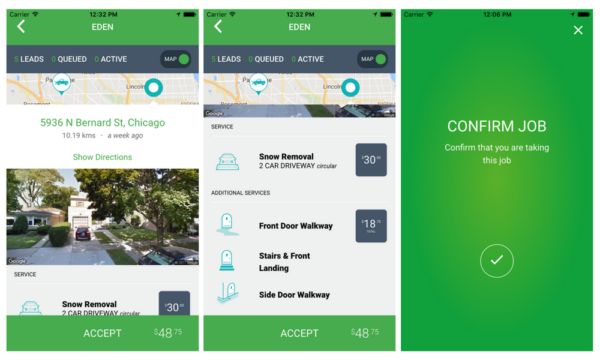
Accepting an Eden Job: LAWN CARE
Once you accept the job, you’ll need to go on site in order to confirm the yard dimensions for grass cutting and quote additional services for # of workers, # of hours, and material costs. For big jobs that include additional services, the homeowner will have 24 hours to accept the quote.
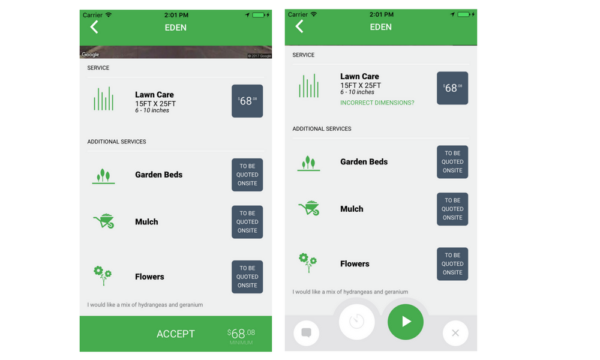
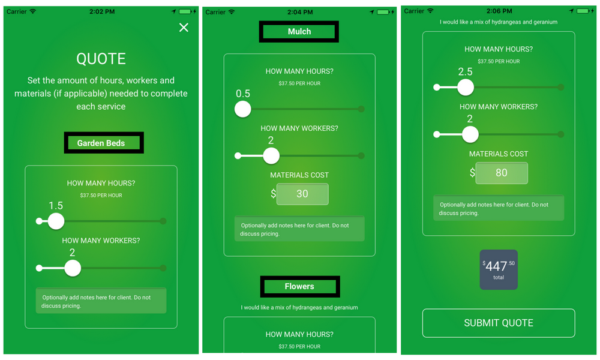
Completing an Eden Job for Snow/Lawn
Once the homeowner accepts the quote, you’ll be prompted to choose an arrival time.
You can accept and queue up to five jobs at a time. If anything changes please come back to the page (below) to revise the time, and also send a message to the homeowner within the messages section, which is located on the lower left hand side of the screen. You may also receive messages here from the homeowner that you can reply to. You’ll know when you have a new message through notifications or when there is a “1” beside the messages icon.
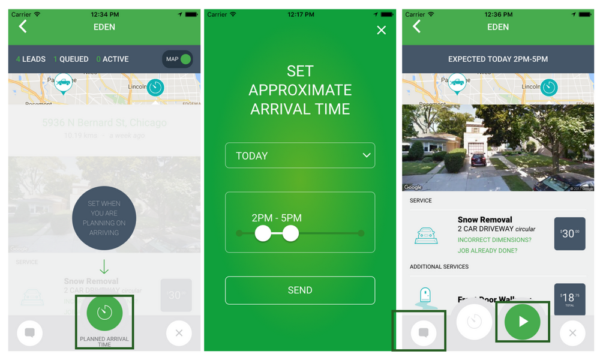
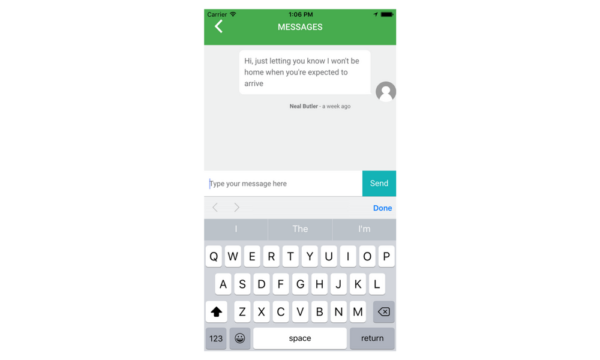
You will receive a reminder notification of the job 30 minutes before your estimated time of arrival. if the job is not started within that time frame it will automatically be put back into the pool. It’s important to keep your notifications on so that you can get these reminders. Toggle, notifications to on, on the menu page (see above “Set up your Eden Account for screenshot and instructions). Once you arrive at the property, click the green play button as this will send a notification to the homeowner that you have arrived .
Before starting the job, you’ll need to take a “before” photo in the app.
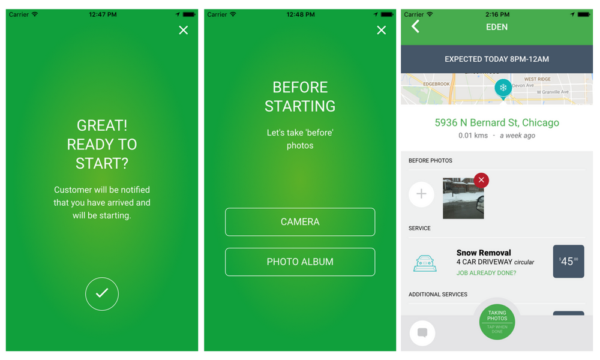
While you’re doing the job, the bottom green button will change to “work in progress”. When you’re done, click that button and take a few, clear after photos in the app. These are important just in case there is a dispute. The after picture will be sent to the homeowner. After you’ve completed the job, you’ll be taken to a final review screen where you can rate the customer and leave comments. Payment for the job should be made in 2 to 3 business days via direct deposit.
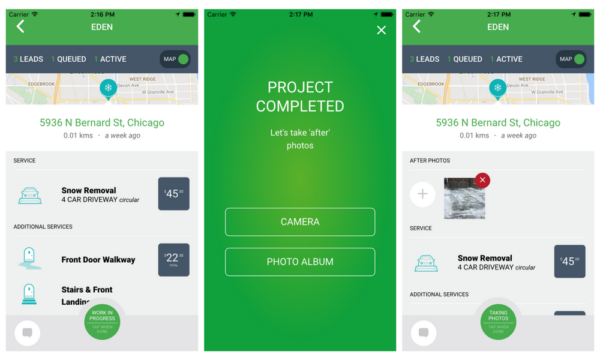
Assign a Job to Someone Else in your Crew
Eden is able to add users of your company to your account. You’re then able to assign jobs to members of your crew without them seeing the pricing details. After you accept the job, you can then assign the job to someone in you crew.
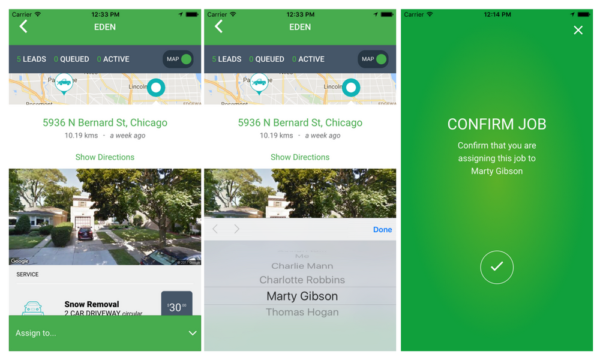
Discrepancies at the Job Site
Wrong Dimensions
If you arrive and find that the dimensions are wrong for the quoted work. You do have the opportunity to put in the correct information before starting the job. Click on “Incorrect Dimensions” under Services.
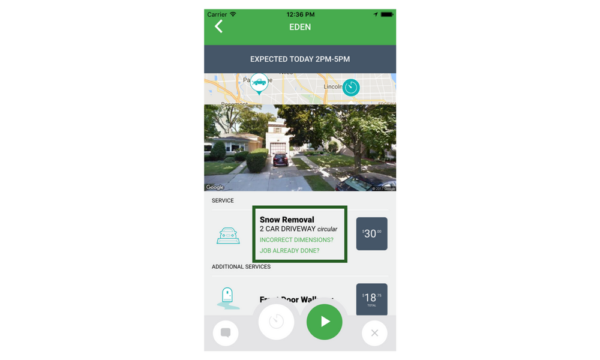
Then you’ll be able to correct the information and wait for approval from the homeowner, see example below. The homeowner has 15 minutes to approve the change, otherwise the job will be automatically cancelled.
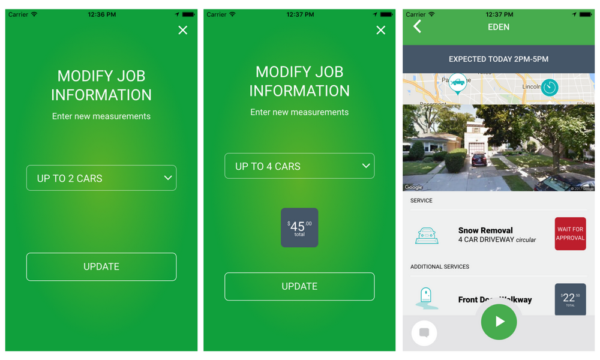
Job Already Done
If you arrive on the property and notice that the job has already been done, then you can click on “Job Already Done?” located under service (see above screenshot). Here, you can take a photo to show that the work has already been completed and you can leave the property. The job will then be cancelled. Eden will then take care of the customer service end and when appropriate, negotiate a service charge on your behalf, however this is a case by case basis.
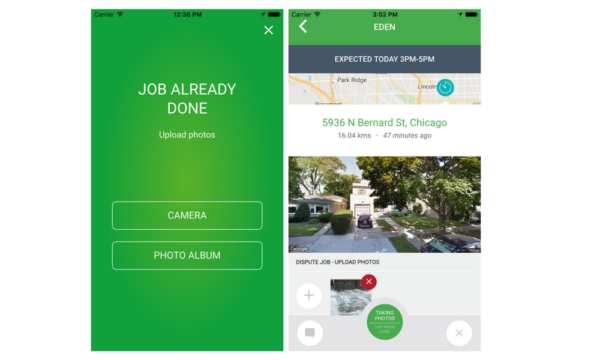
Other questions? Please email [email protected].